Saving Searches and Search Criteria
While no log in is required to search, you must have a log in and be signed in to your account in order to save your search results.
Saving Searches and Search Criteria
Follow these steps to save your search results and your search criteria:
Step 1: Navigate to Log in to Your Account
From the Home Page, navigate to Sign In and select Log in to Your Account.
Step 2: Navigate to the search screen
From the Home Page, navigate to Search, and select your search criteria.
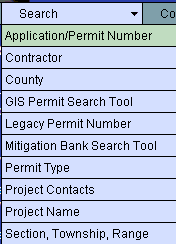
Step 3: Click Save Results
From the search results window, click Save Results.
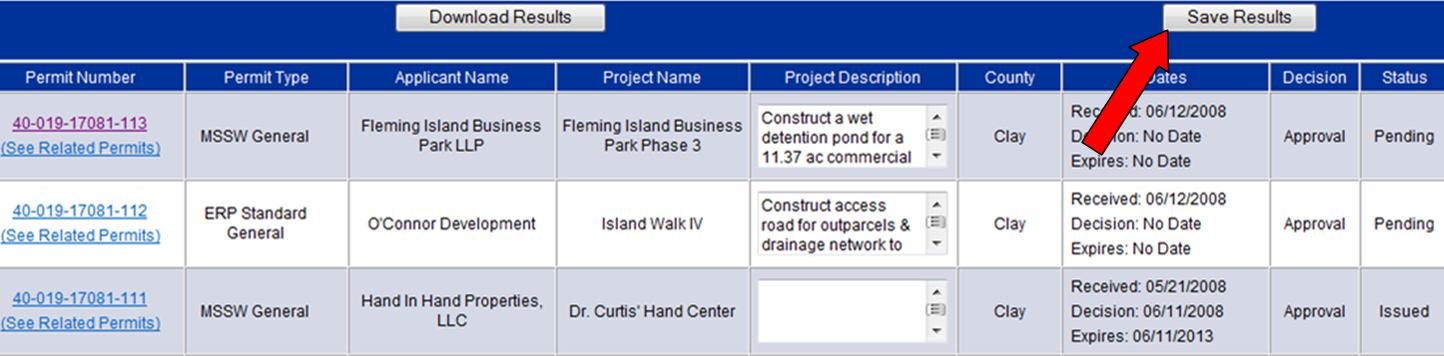
Step 4: Save your search results and/or criteria
You can save the search criteria, the search results, or both.
Section A - Enter a description or name for your search criteria in the Criteria Description field.
Section B - Click Save Query Criteria. Your search criteria will be saved in you Favorite Queries Portfolio.
Section C - Select the permits you'd like to save.
Section D - Click Save Permit List. The selected permits will be saved in your Favorite Permits Folder.
Perform steps A and C and click Save Both to save your search criteria and your search results.
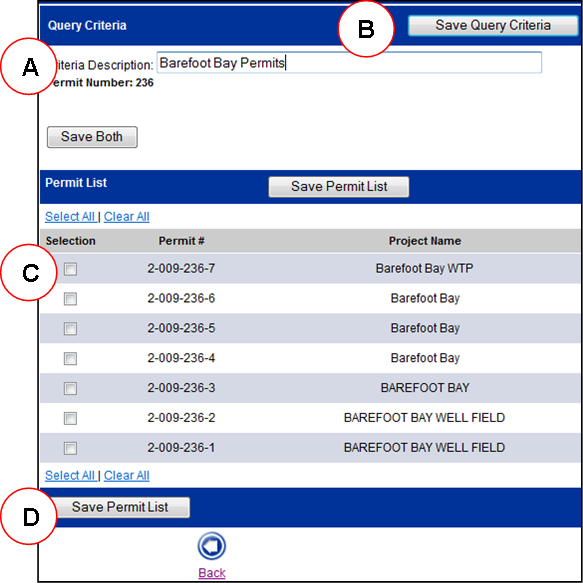
Step 5: View your saved searches
Your saved searches will appear in your Portfolios in the Account Services window under:
-
Favorite Queries Folder - saved search criteria
-
Favorite Permits Folder - saved permits
Note: You can delete any saved data in your Portfolio.
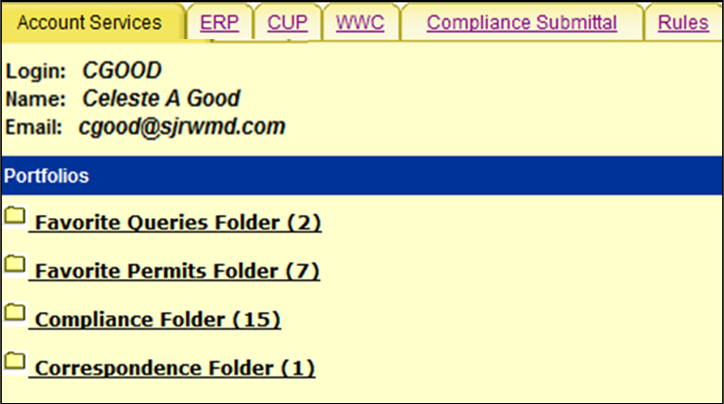
Related Help Topics:
Contact Customer Support
![]() If you're looking for more help or have a question to ask, please contact us.
If you're looking for more help or have a question to ask, please contact us.