When you apply for a permit, you can choose to pay through the e-Permitting system or to pay later via a purchase order or some other method.
You may make payments via the e-Permitting site with a credit card or a checking account through a secure connection with Bank of America's online payment site.
The District and its employees do not have access to your checking account or credit card information, nor is any of the information retained as part of the public record.
You may use the following major credit cards to make your payment:
MasterCard
VISA
American Express
Discover
Follow these steps to make an online payment by:
Making an Online Payment by Credit Card
Step 1: Select the payment method and enter the fee
After you submit your application, click the Pay Now button to pay for your application.
Select the Payment Method (credit card or checking or savings)
Enter the Total amount
Click the Pay Now button
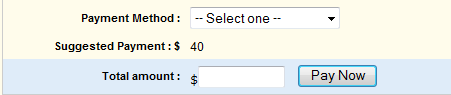
Step 2: Complete the Payment Information
Verify the Remit Information
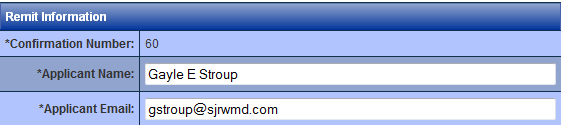
Complete the credit-card payment information, then click Continue.
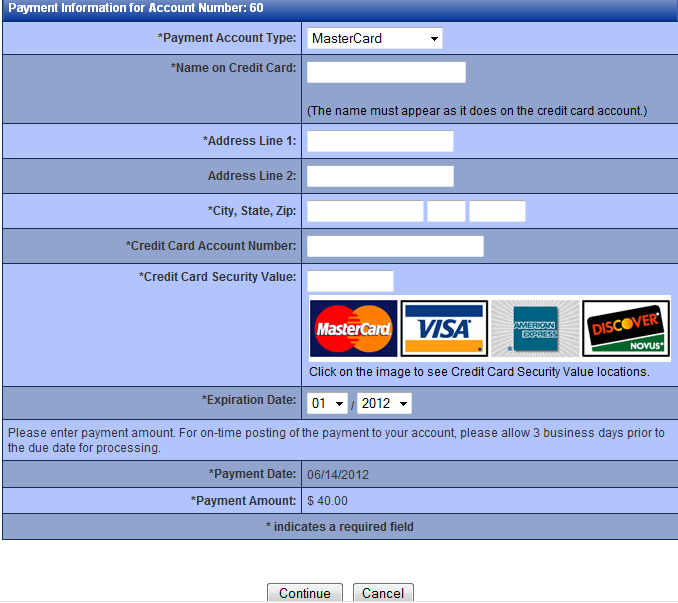
Step 3: View your e-mail payment confirmation
You will receive an e-mail confirming your Bank Card Order Number and general information.
Step 1: View the Remit Information
The Applicant Name and the Applicant e-mail will automatically display.
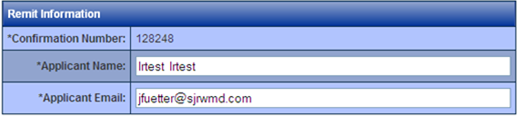
Step 2: Complete the Payment Information
Complete the check payment information and click Continue.
(1) The name on the account is found at the top of your check.
(2) The Bank Routing Number is found in the bottom left corner of your check between the two colons.
(3) The Bank Account Number is found on the bottom of your check after the nine-digit bank routing number.
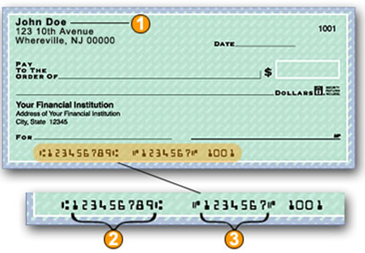
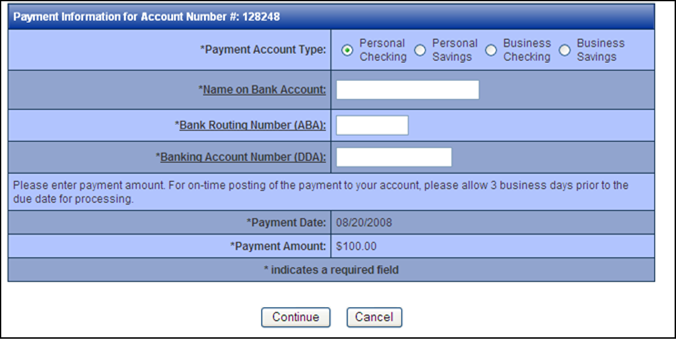
Step 3: View your e-mail payment confirmation
You will receive an e-mail confirming your Order Number and general information.
If you don't pay at the time you process your application, you can pay later by clicking the Pay link on the application in the WWC tab.
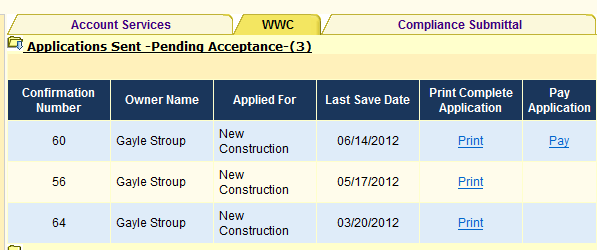
Related Help Topics
Contact Customer Support
![]() If you're looking for more help or have
a question to ask, please contact
us.
If you're looking for more help or have
a question to ask, please contact
us.