Well Construction Permit
Applying for a Well Construction Permit
Follow these steps to apply for a Well Construction Permit:
Step 1: Navigate to Water Well Construction
From the Home Page, click to Apply for a permit or submit compliance data, then click Water Well Construction.
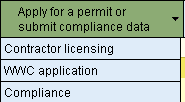
Step 2: Compile all necessary information
Gather all of the documentation you need for the application so that you can enter it completely.
Note: If the application is left idle for more than one hour, the application will time-out and you will lose any information entered.
Step 3: Start the new application
a. Click the WWC tab.
b. Click Start a new WWC.
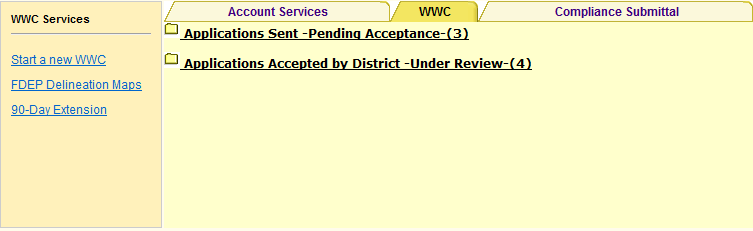
Step 4: Enter the basic well information
All fields with a red asterisk are required.
On page one of the application, enter the basic well information. If you know the lat/long, you can enter it here.
If you don't know the lat/long, click the Lat/Long not available check box. The system will take you to a map where
you can plot the location instead.
Click Next when you're done.
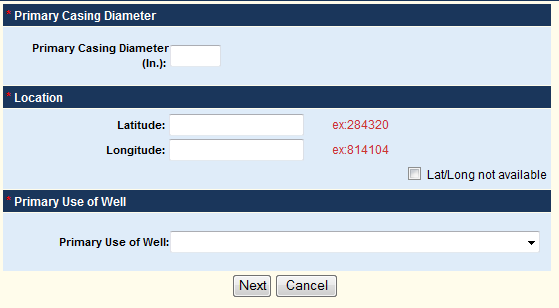
Step 5: Indicate if you are the well driller and enter the well information
All fields with a red asterisk are required.
a. At the top of the page, indicate whether or not you are the well driller.
b. Enter the rest of the well data.
g. Click Next when you are done.
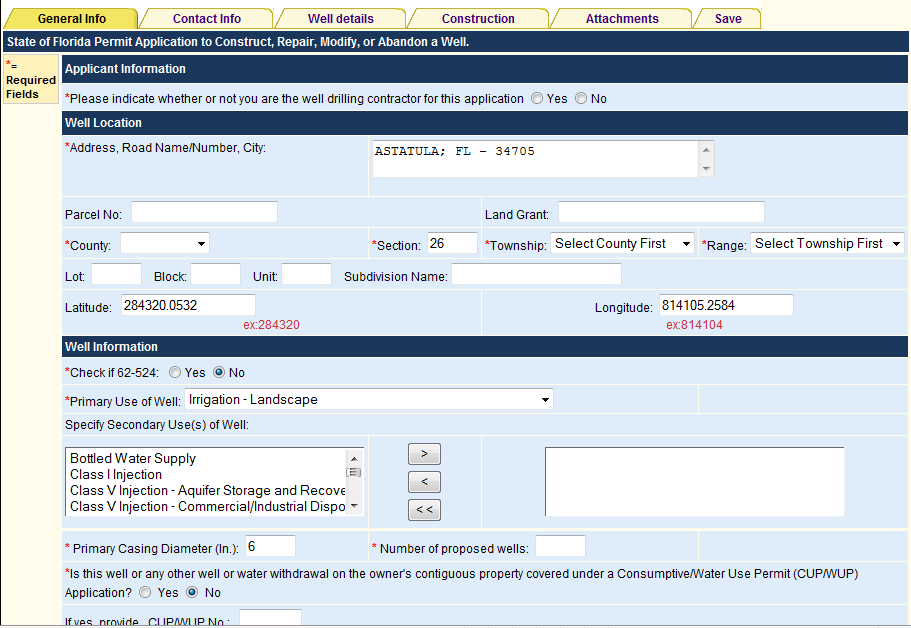
Step 6: Enter the owner and contractor information
All fields with a red asterisk are required.
a. Enter the Driller license number, then press [TAB]. The driller information will appear on the page.
b. Enter or edit the Owner information if necessary.
c. Enter the Contractor name exactly as it appears on the page.
d. Click Next.
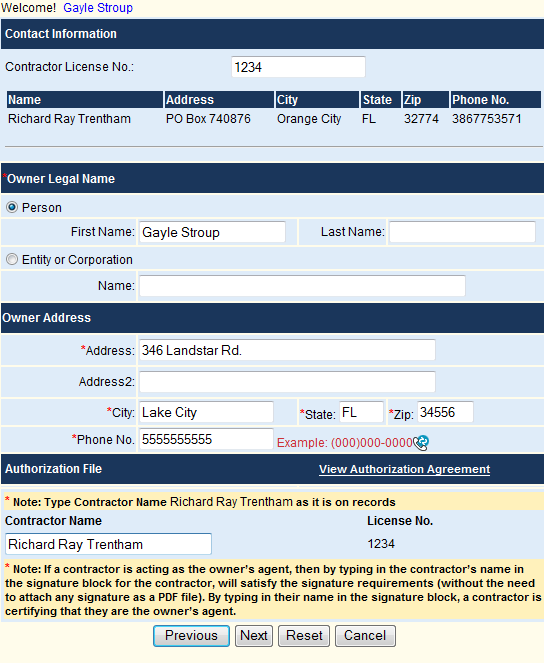
Step 7: Enter more information about the well
On the next to pages, enter the additional information about the project.
Click Next after you complete each page.
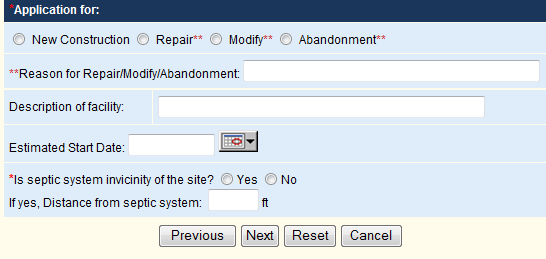
Step 8: Attach any documentation
If there is supplemental information to attach to the application:
a. In the Description field, enter a description of the attached files.
c. Click Attach, then browse to and attach the file. The files will appear near the bottom of the window.
d. Click Next.
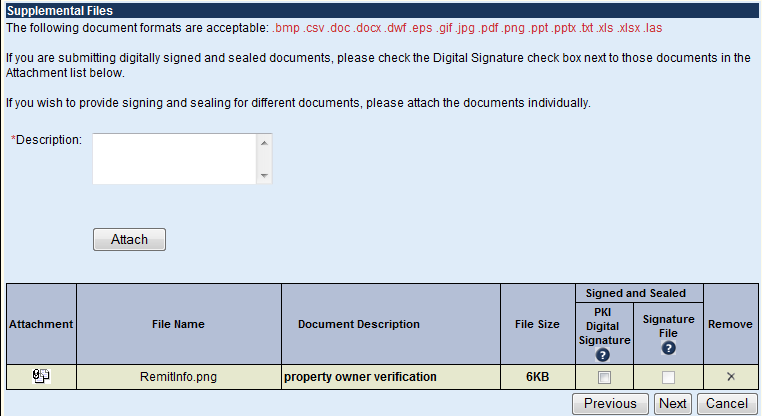
Step 8: Submit the application
Click the Submit button to submit the application to the District.
Step 9: Complete the electronic payment process
Payments can be made online using either a checking account or credit card. Your payments can be made using a secure connection with Bank of America's online payment site.
The checking account or credit card information is encrypted as it travels across the Internet. Because these transactions are processed by Bank of America, the District and its employees do not have access to your checking account or credit card information, nor is any of the information retained as part of the public record.
Follow these steps to make an online payment by:
Step 11: View your confirmation e-mails
After completing the electronic payment process, you will receive two e-mail confirmations:
1. An e-mail confirming that your application has been received
2. An e-mail confirming your electronic payment
Related Help Topics
Overview of the Application Process
Contact Customer Support
![]() If you're looking for more help or have
a question to ask, please contact
us.
If you're looking for more help or have
a question to ask, please contact
us.