Searching by Application/Permit Number
To use this search function, while no login is required, you must have a login account and be signed in to your account in order to save or download your search results.
Searching by Application/Permit Number
Follow these steps to conduct a search using the Application/Permit Number:
Step 1: Navigate to the search page
From the Home Page, navigate to and hover over the Search tab, and then select Application / Permit.
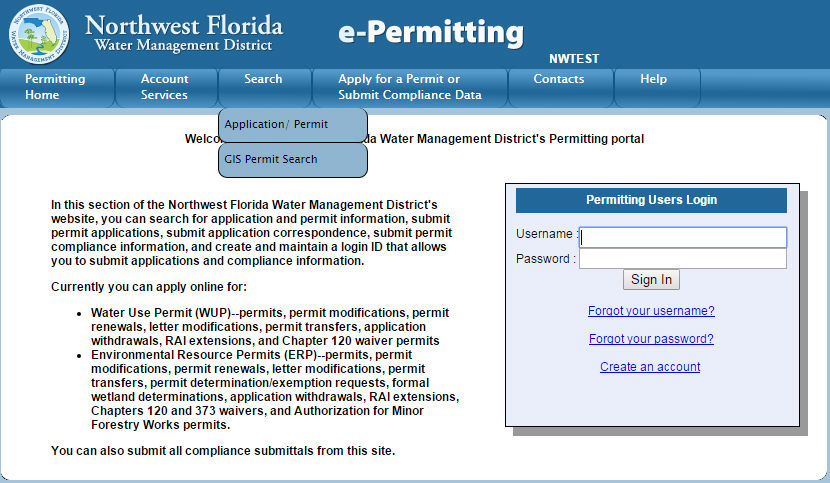
Step 2: Enter your search criteria
This page, upon entry of search criteria and clicking Submit, will return a list of one or more permits. You may enter a permit number and search on that specifically. Or you may also search by county, status, type, party name (names on the application), township/range/section and on date range.

For example, to search for all Water Use Individual Permits using more than 1 mgd over that last year:
a. The criteria would be entered as follows:

b. With the search results below, note the paging options at the bottom of the page framed in red. Also, the results can be sorted using the Sort Results field in the upper right of the form

Step 3: Sort your search results
There are two search filters:
Order by
Ascending/Descending
Use the drop down menu to sort search results.

Choosing Received Date in this example and clicking Go:

Step 4: View your results
Clicking on the Permit Number link will display detailed information about the permit.
Clicking on the Download Results button provides an Excel file (csv-formatted) that you can download for further use. You will get the following type of message:

Step 5: Click on the Permit Number link
To see more details about a specific permit in the search results, click the Permit Number link.

The documents are organized in folders by type: Application, Correspondence, RAI-related, Review Documents, Technical Staff Report and Compliance documents.
Step 6: Click List all by Date
To view all of the documents in the folders by date, click List all by Date.

Step 7: View and/or select documents
All documents in all folders will be displayed by date. Under the Link column, you can click the documents links to view the document.
Click Show Folder to return to the folder view.
Related Help topics
Contact Customer Support
![]() If you're looking for more help or have
a question to ask, please contact
us.
If you're looking for more help or have
a question to ask, please contact
us.